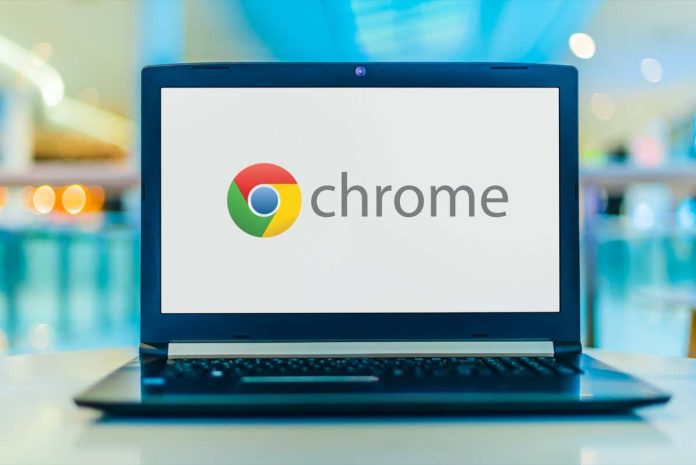Google Chrome’s “This site can’t be reached” error can be frustrating as it doesn’t let you access any websites. This problem usually occurs when you have an internet connection issue, or your web browser is faulty. We’ll look at a few ways to resolve the issue.
This is a common Chrome error that you may experience at some point during browser usage. It’s easy to get around this issue as all you need to do is tweak a few options here and there in your browser and on your system, and your problem is resolved.
When you encounter a network-related issue, the first thing you should do is give your router a reboot. Doing so turns off all of your router’s features and reloads them, fixing minor problems with the device.
You can reboot most routers by pressing the Power button on the device. If your router doesn’t have that button, use the power socket switch to turn the router off and back on. A few routers allow you to perform the restart process by visiting the device’s settings page in your web browser and choosing the reboot option.
Once you’ve rebooted your router, relaunch Chrome and try to access your sites.
Microsoft’s Windows 10 and 11 operating systems include many troubleshooters. These tools allow you to find and fix various issues on your system. You can use one of these—Internet Connections troubleshooter—to detect and resolve problems with your connection.
These tools run on their own for the most part, so you don’t have to do much except for launching the tool and choosing a few options.
One reason you get the “This site can’t be reached” Chrome error is that your firewall is blocking your connection to the site. This usually happens when the firewall detects the site as a malicious item.
You can turn off your computer’s firewall to check if that’s the case. Here’s how to disable Microsoft Defender Firewall on Windows:
Your antivirus program may have detected the site as a potential threat, blocking your access to it. In this case, you can disable your antivirus protection and see if that resolves the issue.
You can turn off Microsoft Defender Antivirus protection as follows:
Your Chrome browser caches various web contents to improve your overall surfing experience. Sometimes, this cached content becomes corrupt, causing random issues with the browser.
Your “This site can’t be reached” error may be the result of a bad Chrome cache. In this case, you can clear your browser cache and resolve your problem. Doing this doesn’t affect your browsing history, login sessions, saved passwords, or other items.
Your computer stores DNS cache to help your web browsers quickly translate domain names to IP addresses. Sometimes, this cache goes corrupt, preventing your browsers from reaching desired web locations.
In this case, you can clear your system’s DNS cache and resolve your issue.
A possible reason Chrome displays the “This site can’t be reached” error is that your current DNS servers are facing an outage. If this happens too often, it’s a good idea to move to alternate DNS servers.
You can switch to Google’s public DNS or OpenDNS’ free DNS servers. Here’s how you can make that change on your Windows PC:
Google often pushes new updates for its Chrome browser, so your browsing experience remains as bug-free as possible. Your “This site can’t be reached” error may be the result of an outdated Chrome app.
In this case, update your browser, and your issue will likely be resolved.
If you still can’t get past your error message, reset your Chrome browser to the factory settings and see if that resolves the issue. The reset process wipes off all your custom setting options, fixing incorrectly specified configurations.
Note that you’ll lose all your saved data in Chrome when you reset the browser.
Various factors can cause the “This site can’t be reached” error in Google Chrome on your computer. If you run into this error and aren’t sure how to fix it, make a few network and browser changes on your system, as described above.
Your issue will then be fixed, and you’ll be able to resume your browsing sessions. Happy using Chrome!
Mahesh has been obsessed with technology since he got his first gadget a decade or so ago. Over the last few years, he’s written a number of tech articles on various online publications including but not limited to MakeTechEasier and Android AppStorm. Read Mahesh’s Full Bio
Welcome to Online Tech Tips – A blog that provide readers with daily computer tutorials, technology news, software reviews, and personal computing tips. We have thousands of articles and guides to help you get the most out of technology. Our articles have been read over 275 million times since we launched in 2007.
Home About Contact Privacy Policy
Copyright © 2007-2022 Online Tech Tips.com, LLC All Rights Reserved
Join 25,000+ others who get daily tips, tricks and shortcuts delivered straight to their inbox.
We will never spam you, unsubscribe at any time.