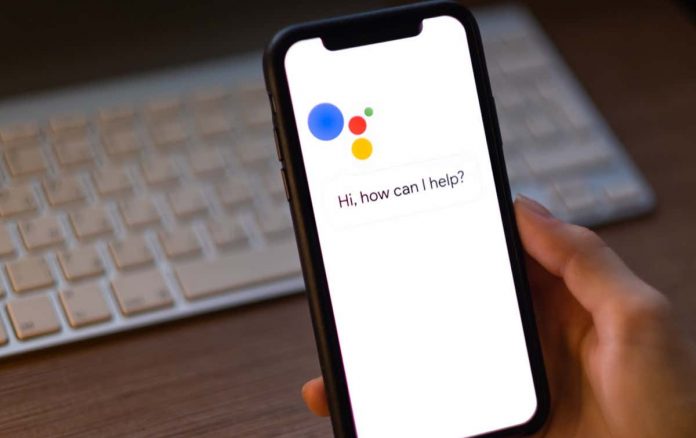Is Google Assistant not working when you say “OK Google”? Unfortunately, there are many things that can make Google Assistant stop working.
In this article, we’ll cover 13 fixes that are most likely to get your Google Assistant working again. We’ll start with the simplest fixes and work through to the more in-depth solutions, so start at the top and work your way down.
The most common tech advice is to “turn it off and on again”. Sometimes, a basic reboot can clear out errors and get Google Assistant working again. To restart your Android device, press and hold the power button for up to 10 seconds and then tap Restart.
Although rare, it’s possible that the Google or Google Home services are down. If this is the case, you have no choice but to wait for the services to become live again.
To check whether Google services are down, check the DownDetector page for Google and Google Home. You can also check the official Google social media pages (like their Twitter) for any recent updates on their live status.
Many older Android phones don’t support Google Assistant, so double-check that your mobile device is compatible.
Compatibility requirements for Google Assistant:
Google Assistant requires an internet connection to work. This means your device needs to be connected either to a Wi-Fi network or mobile data to enable it to work.
To check your internet, open a web browser app and attempt to load a page. If it doesn’t load, you’ll need to try troubleshooting your internet connection.
Note: If you use a VPN service, disconnect it momentarily and see if Google Assistant works. Because Google Assistant requires the internet to work, occasionally VPNs can cause issues with its functionality.
An obvious but often overlooked problem is that your microphone is disabled or has stopped working. Without a microphone, Google Assistant will obviously be unable to listen to your voice commands.
To check this, try to call someone or record a video of yourself talking. If no sound is recorded, there’s likely an issue with your microphone.
If this is the case, it’s unlikely that you’ll be able to fix it yourself and you may need to consider sending it back to the manufacturer for repairs.
A common cause of Google Assistant issues is that it’s been accidentally disabled in your device settings. To re-enable Google Assistant:
To function correctly, Google Assistant needs to be granted several permissions in your device settings. To make sure Google Assistant has been given the correct permissions:
As we mentioned above, the Google Assistant app only works with specific languages. The language available may be found on Google’s support page.
To check your current language in the Google Assistant settings:
Note: Currently, Google’s English language support is far more functional than some of the other language options. So keep in mind that if you use a different language, the Google Assistant voice recognition may be unsatisfactory.
If you aren’t using the latest version of Google Assistant (or apps that use it), you may experience compatibility issues that result in the Assistant no longer working.
To check whether there are any Google app updates:
If you use Google Nest, your Assistant devices are updated via the Google Home app, so be sure to follow this process for this as well.
Note: It’s a good idea to check for any updates to your device as well by going to Settings > System > System update > Check for updates. Not only can these clear up compatibility issues, but they provide security updates that are important for protecting your data online.
Other voice assistants including Samsung’s Bixby or Amazon’s Alexa might interfere with Google Assistant since they’re all effectively trying to work over the top of each other.
To remove this potential interference and check if it’s causing the problem with Google Assistant, it’s beneficial to disable or remove these other assistants entirely.
To do so:
With many software glitches, clearing the app data and cache files can often fix the issue. To clear the Google app cache:
If the Google Assistant is having trouble recognizing your voice, retraining the voice model can solve the problem. If Google Assistant isn’t responding from the lock screen, this may be the reason why.
To retrain the Google Assistant voice model:
If nothing else has worked, your last resort is to try to reinstall the Google apps which are likely causing Assistant to not work.
To uninstall and reinstall the Google apps:
It can be easy to get used to having an AI personal assistant around, but it’s only when it stops working that you realize how much you were using it. Luckily, it’s usually easy to fix Google Assistant. Hopefully, this article solved your Assistant issues and you can go back to using hands-free voice commands once again.
Jake Harfield is an Australian freelance writer whose passion is finding out how different technologies work. He has written for several online publications, focusing on explaining what he has learned to help others with their tech problems. He’s an avid hiker and birder, and in his spare time you’ll find him in the Aussie bush listening to the birdsong. Read Jake’s Full Bio
Your email address will not be published.
Welcome to Online Tech Tips – A blog that provide readers with daily computer tutorials, technology news, software reviews, and personal computing tips. We have thousands of articles and guides to help you get the most out of technology. Our articles have been read over 275 million times since we launched in 2007.
Home About Contact Privacy Policy
Copyright © 2007-2022 Online Tech Tips.com, LLC All Rights Reserved
Join 25,000+ others who get daily tips, tricks and shortcuts delivered straight to their inbox.
We will never spam you, unsubscribe at any time.